How to Keep your Home Computer Safe without Spending a Penny
As a freelance translator working from home since 2001, I had to depend on my desktop computer as the primary and only tool of my trade. The computer is for me as the plough is to the farmer. So, keeping the computer in good health has always been a concern. I cannot take risks and if my computer doesn’t work or there is a virus infection and I have to reinstal the OS again, that would mean loss of income for me. The danger is real, and I have faced it in the past.

As I have no technical knowledge, I tried to keep it simple and diligently followed some time-tested rules. These have helped me to avoid all kinds of threats for more than a decade now. Now, it is time for me to record those rules here hoping they may help others like me who have no technical knowledge and yet have to depend on their computers either for making a living or for other necessities. Hence, what we have below are tiny bits of information, learnt and culled through experience and diligent net searches for over a decade and more. What’s most important is that these have worked for me and so, I hope, these will work for others too. Here are the rules I follow:
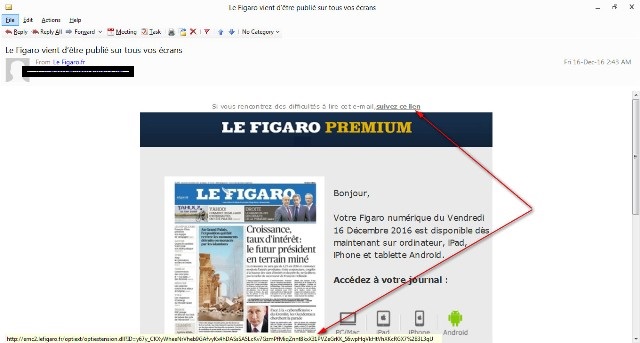
- Learn how to check the URL a link points to and do not click on any URLs or links sent by people or organizations not known to you. An easy way to read the link is to keep your cursor on the link and you will see where it will take you (check the image above). Please remember that some action on your part is needed if you want to infect your computer with a virus! And, in most cases, it is a single click of your mouse on a link!
- Do not open emails or attachments that reach your inbox from unknown sources. Simply delete them!
- If you do financial transactions using your computer, type the correct address of your bank website etc., on the address bar of your browser to open the site. After you have completed the transaction, ensure that you log out of the site and then close the browser window. Do not keep using the same browser window for searches or visiting another site. Erase your browser history after each such transaction. If you do not know how to do it, check your browser’s help menu.
- Instal more than one browser in your home computer and keep one of them exclusively for financial transactions, including shopping online. For example, if you use Google Chrome all the time, keep Firefox only for financial transactions.
- Instal a free anti-virus software that will not put extra burden on your system. A light-weight anti-virus that does not put stress on your computer’s resources will make it easier for you to use your computer for work, especially if, like me, you have an old computer and an old OS. The anti-virus software I recommend are the free versions of Ad-Aware, Bitdefender or Avast anti-virus. Right now I am using Ad-Aware Free Anti-virus + but you can try each of them to see what suits you best. After installing the software set it so it updates daily with no need of your intervention. Run a quick scan daily and a thorough scan once-a-month. Even these options can be automated.
- Use another free anti-malware software as an additional line of defence. Malwarebytes Anti-Malware is a good free choice here. Twice a month run a scan. When you run this software, temporarily disable the real-time scanner of your anti-virus software.
- Use a free PC maintenance software to keep your computer clean. I recommend the Free SlimCleaner. It scans your computer and cleans your browser history, temporary files etc. Tweak with its settings and set it for an automatic scan and cleaning once a day. After the cleaning operation ends, defragment your computer from time to time using the same software.
- If you are not sure about the reputations of the websites you visit, instal Sandboxie. It uses an isolation technology to separate programmes from your underlying operating system. It can secure your favourite web browser and block malicious software, viruses etc. by keeping such attacks in the Sandbox leaving your system protected.
- Make sure that your Windows Firewall is on or instal a third-party firewall like Zone Alarm Free Firewall. The in-built Windows Firewall works well enough. It will not have an added impact on your computer’s speed or performance.
- If you use Windows, remember to keep your version of Windows updated.
- Only instal software you trust that are made by reputed companies.
If you follow these simple rules, you can easily keep your computer trim and fit. My recommendations will not cost you a dime but will help to keep your machine in a workable condition even if you have an old computer. You need not spend money to keep your terminal secure from all kinds of threats. Happy computing!
If you have more such ideas on computer security why not use the Comments feature below to let us know about them?
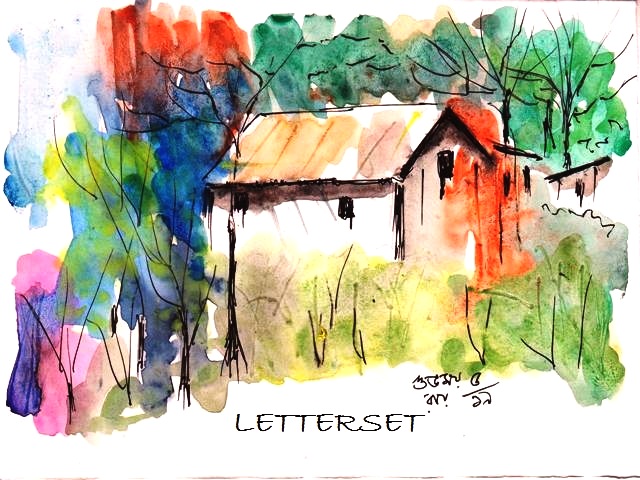

















Recent Comments